Setting up your computer#
This chapter provides instructions for setting up your computer.
Computer hardware#
To execute the notebooks in this collection, it is highly recommended to use a computer with a CUDA compatible NVidia Graphics card with at least 4GB of memory. These notebooks were tests on a Windows 10 Laptop with an NVidia RTX 3050 Mobile GPU.
Setting up Python and Conda environments#
When working with Python, we will make use of many plugins and software libraries which need to be organized. One way of doing this, is by managing Conda environments. A conda environment can be seen as a virtual desktop, or virtual computer, accessible via the terminal. If you install some software into one Conda environment, it may not be accessible from another environment. If a Conda environment breaks, e.g. incompatible software was installed, you can just make a new one and start over.
See also
Install Mini-Forge#
Download and install miniforge. We recommend the distribution miniforge of conda. If you already have an old [Ana]conda installation you haven’t touched for a while, it is recommended to uninstall it and install mini-forge instead.
For ease-of-use, it is recommended to install it for your use only and to add Conda to the PATH variable during installation.
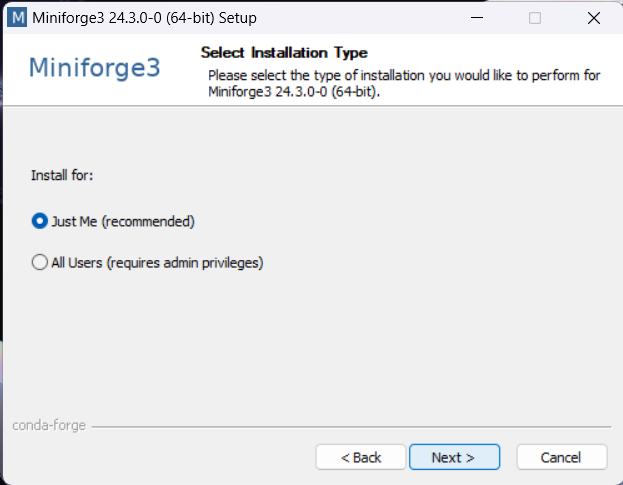
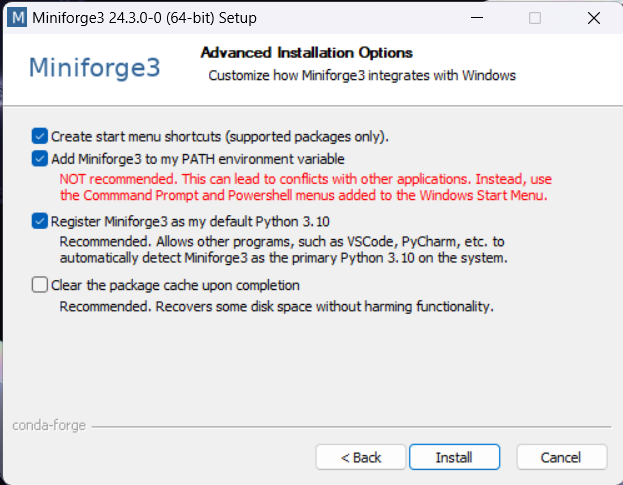
Setting up a conda environment#
You can create a conda environment using this commands from the terminal. It is highly recommended to install the GPU-version on a computer with an NVidia graphics card. The CPU version should work too, but some image-generation and -vision notebooks require a powerful GPU.
GPU version (recommended)#
conda env create -f https://raw.githubusercontent.com/ScaDS/generative-ai-notebooks/main/docs/00_setup/environment-gpu.yml
CPU-only version#
conda env create -f https://raw.githubusercontent.com/ScaDS/generative-ai-notebooks/main/docs/00_setup/environment-cpu.yml
Activating the environment#
Activate the environment:
conda activate genai
The recently used conda environment is also available for download as environment.yml file. This was tested on a laptop with an NVidia RTX 3050 mobile GPU.
Installing ollama#
To make use of the ollama-based models, please install ollama. The notebooks in this folder were tested with ollama version 0.1.39
Furthermore, consider downloading these models:
llava 1.6, mistral:v0.3, gemma and llama3.1
ollama run llava
ollama run mistral:v0.3
ollama run gemma
ollama run llama3.1
Note: You can print out which models you have downloaded like this:
ollama list
Setting up API keys#
If you plan to use the commercial language models, you need to register at their websites and acquire so called API keys. You do not need to get these keys for all exercises, but for some they might be useful.
You can then save these keys in the environment variables of your computer as explained on this page.
